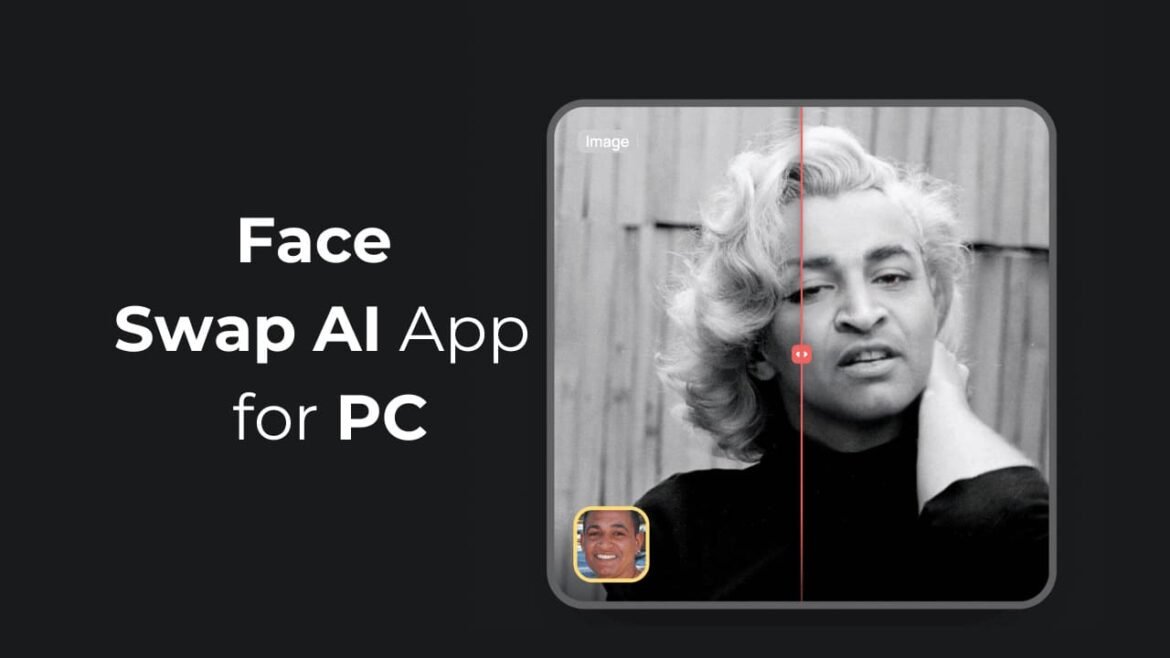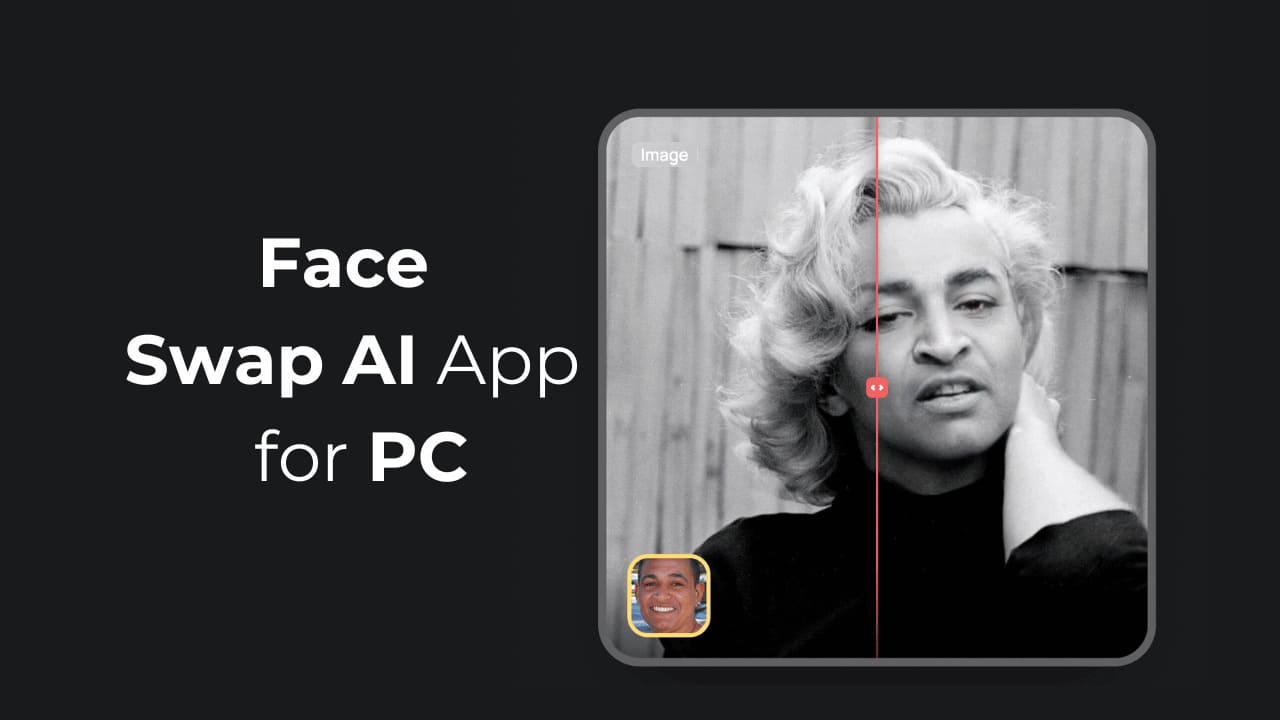Face swap videos were on the rise, especially after the arrival of AI tools. When the trend of AI had just started, NeoCortext.inc introduced an Android app called Reface.
The Reface app for Android shortly became viral due to its face swap features. The app allowed users to create face swap videos without any technical knowledge.
What is Reface: Face Swap AI Photo App for Android?
Reface is a top-rated face swap app for Android that lets you create Face Swap photos & videos. With the help of Reface, you can map your selfie onto another image in an eerily realistic way.
The app has lots of pre-built videos, which you just need to pick and swap faces with. Apart from the Face Swap feature, the app also offers something called ‘Gender Swap’ that changes your gender in a fun way.
So, basically, the Reface app for Android allows you to swap your face on photos or videos using AI, play with live face swaps and gender swaps, have fun with funny face filters, and more.
Is Reface AI Available for PC?
No! There’s no official Reface app available for Windows or Mac. However, there’s a full fledged web version available for face swapping that can be accessed from any desktop web browser.
So, there’s no Reface desktop app, but PC users can use the web version to satisfy their face swap needs.
If you’re not satisfied with the web version, you can consider emulating the Reface Android app on your PC using Android emulators like BlueStacks, LDPlayer, NoxPlayer, MemuPlay, etc.
There are two different ways to access Reface from a PC: turn the web version into a PWA or use Android emulators to run the mobile Reface App on a PC.
If you’re interested in downloading the Reface Android app on your PC, follow the methods shared below.
How to Install Reface as PWA on Windows
You can use the Google Chrome web browser to install the Reface web editor as a progressive web app on your Windows device. Here’s what you need to do.
1. Open the Google Chrome browser on your Windows PC.
2. When the web browser opens, head to this webpage. If you have an account, sign in or create a new one.
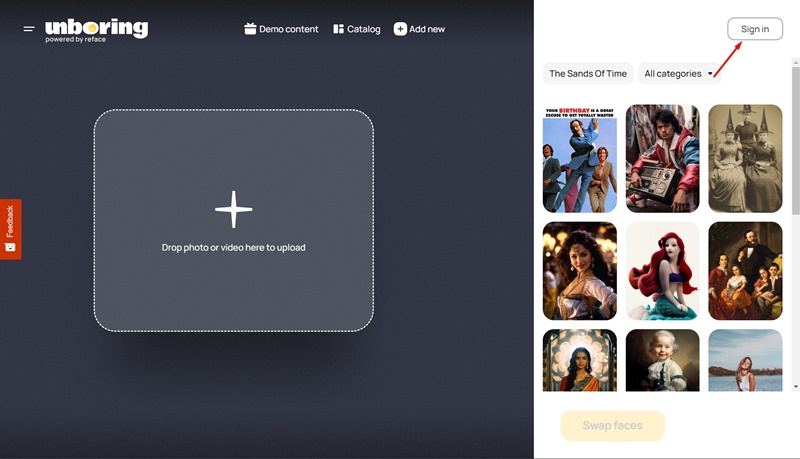
3. Next, click on the three dots at the top right corner.
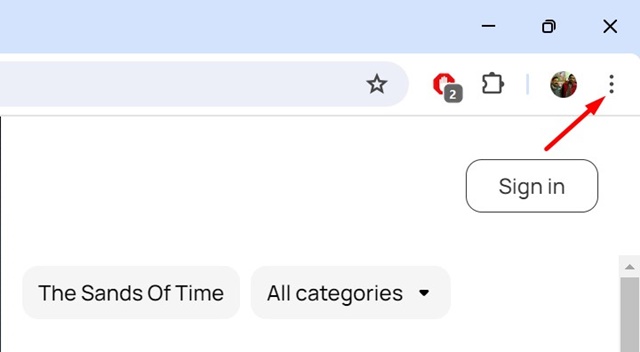
4. On the Chrome menu, select Save & Share > Create Shortcut.

6. Now, move to your desktop screen; you will find the Reface icon. Simply double click on the icon to open the progressive web app.
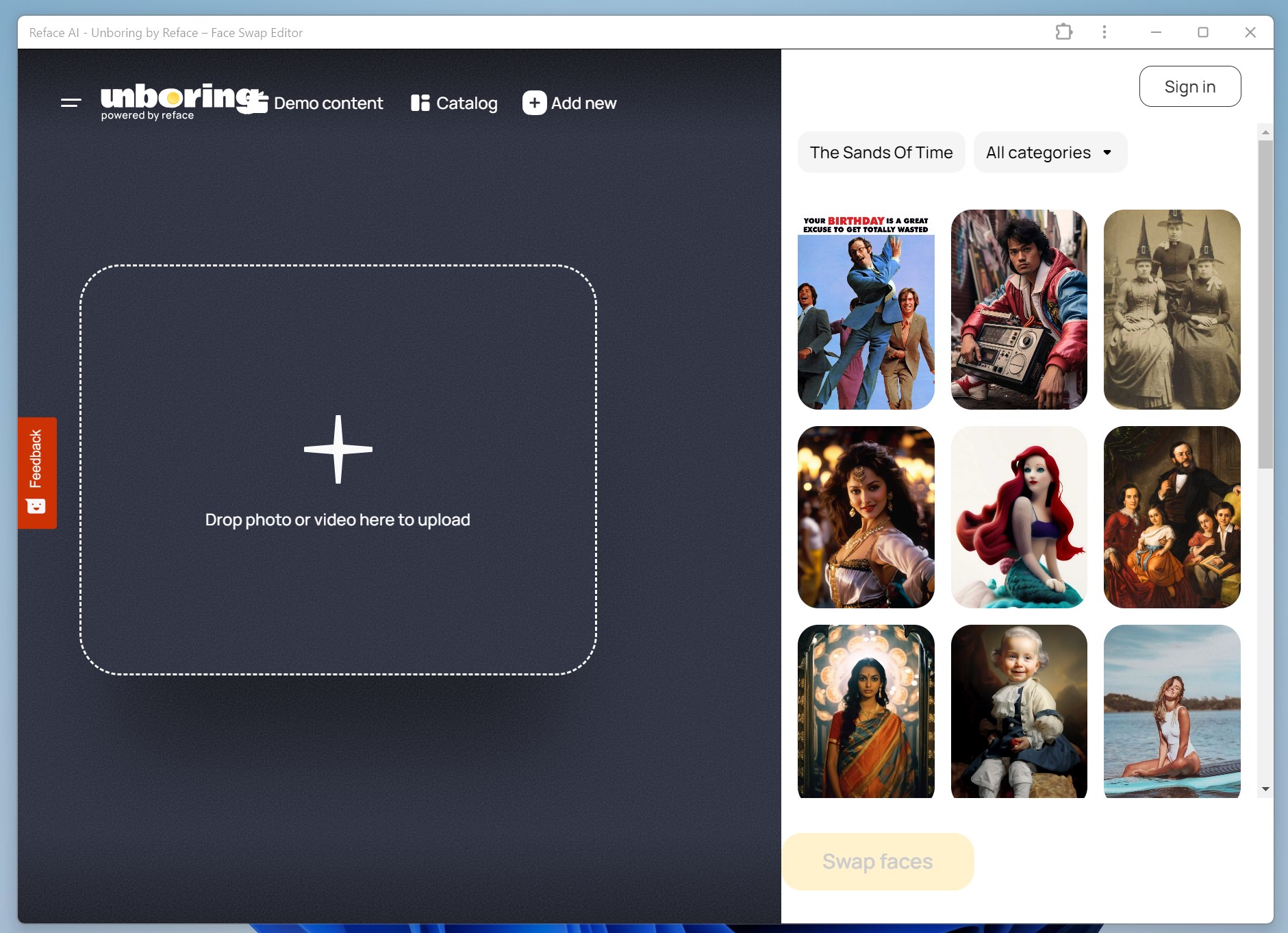
That’s it! This is how you can download and install Reface as a progressive web app on the Windows operating system.
Download & Install Reface on PC with BlueStacks
BlueStacks is an Android emulator that runs Android apps and games on a PC. Compared to other Android emulators, BlueStacks has better compatibility with Android apps and games.
The only downside of BlueStacks is its stability; the emulator occasionally crashes and forces you to restart the PC. Anyway, here’s how you can install the Reface Android app on a PC with BlueStacks.
1. Download & Install the latest version of BlueStacks emulator on your PC.
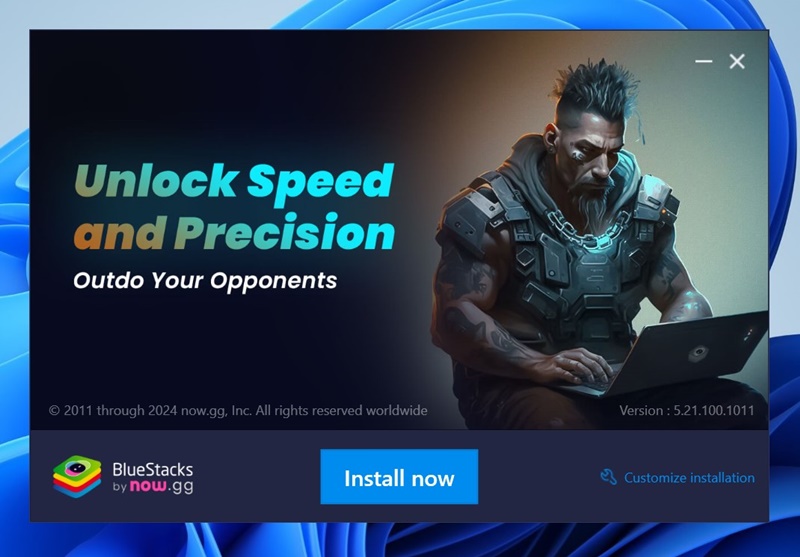
2. Open the BlueStacks emulator and launch the Google Play Store.
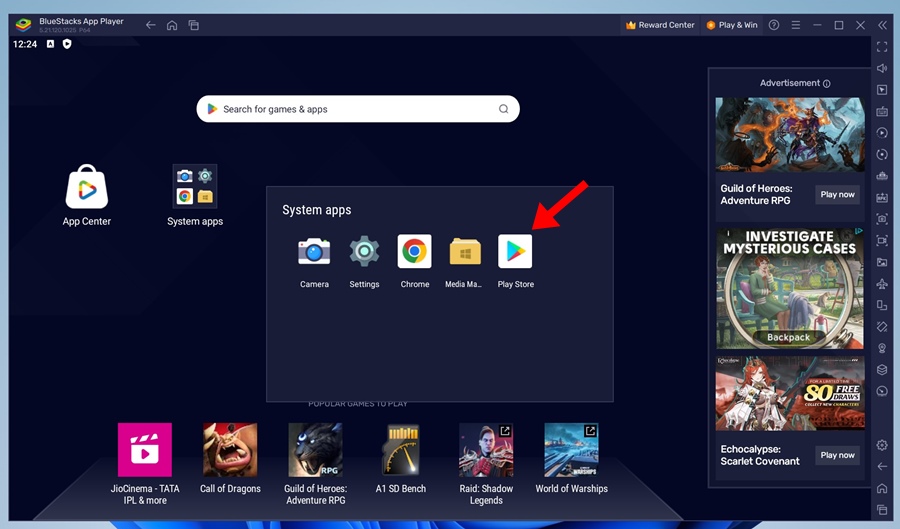
3. When the Google Play Store opens, search for Reface and open the official app listing.
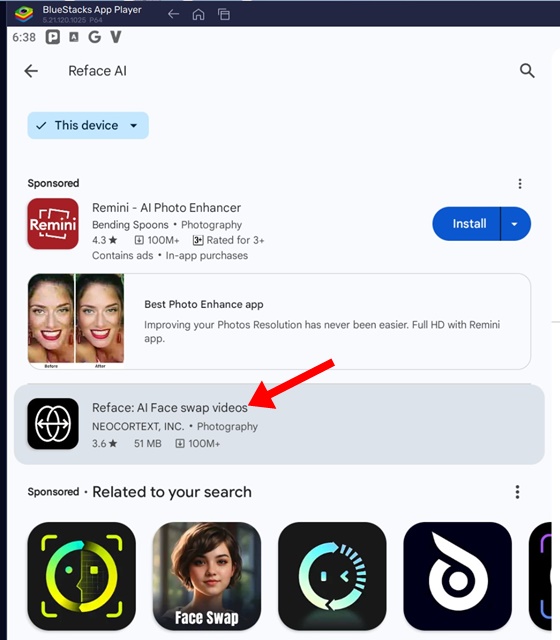
4. When the App listing page opens, click on Install.
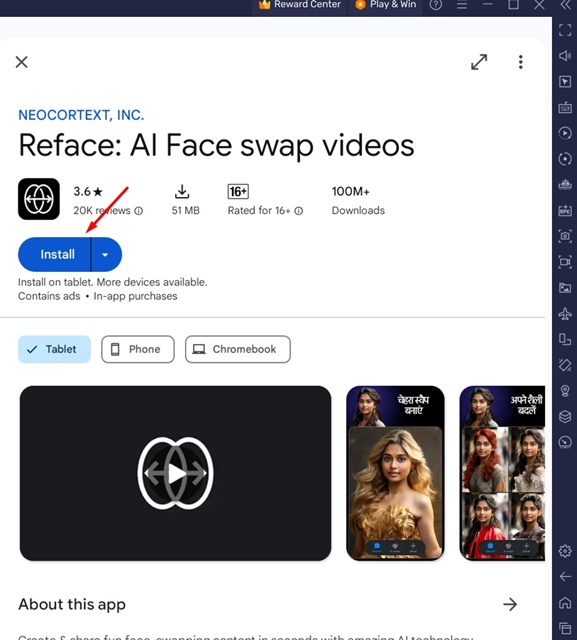
5. Now, wait until the app installs on the BlueStacks emulator.
6. Once installed, you can run the AI video editor within the emulator.
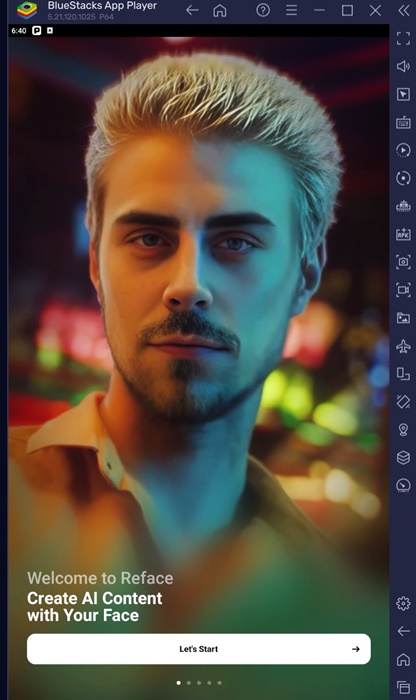
That’s how easy it is to download & install Reface AI on a PC using the BlueStacks emulator.
Download & Install Reface AI on PC using LDPlayer
LDPlayer is the second best option after BlueStacks for emulating Android apps and games on PC. You can use LDPlayer if BlueStacks isn’t compatible with your device or you face virtualization problems.
Follow some simple steps shared below to download & install Reface AI on a PC using the LDPlayer emulator.
1. Download & install the latest version of the LDPlayer emulator on your PC.
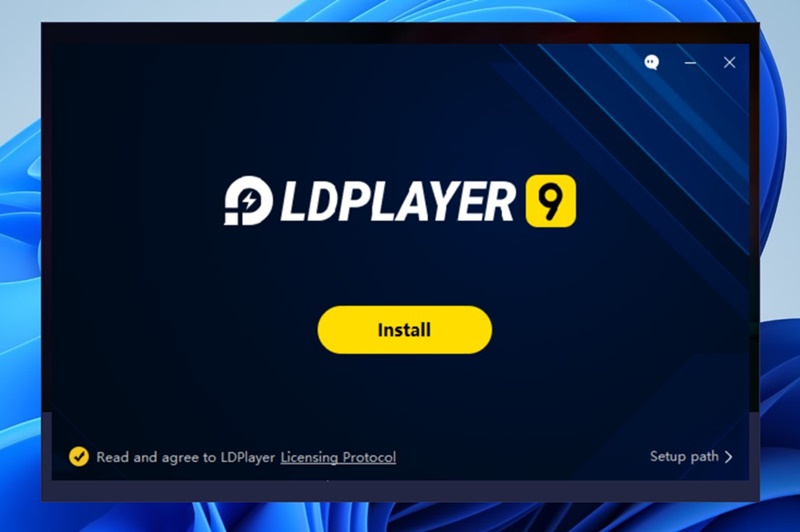
2. Once installed, open the emulator and launch the Google Play Store.

3. When the Google Play Store opens, search for Reface and open the official app listing.
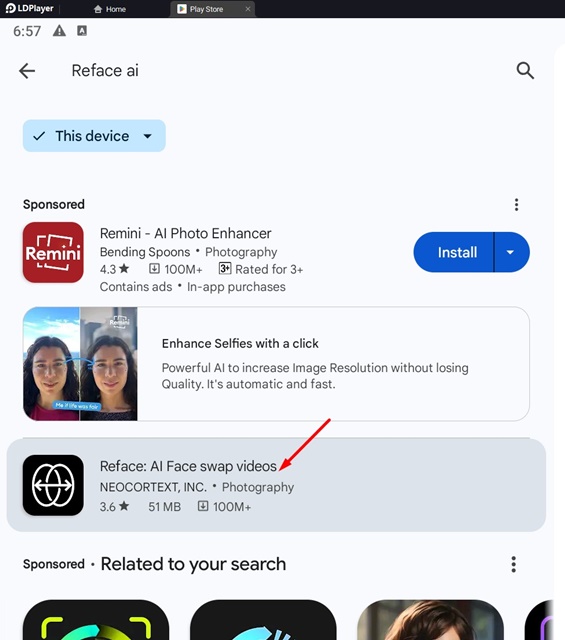
4. When the App listing page opens, click on Install.
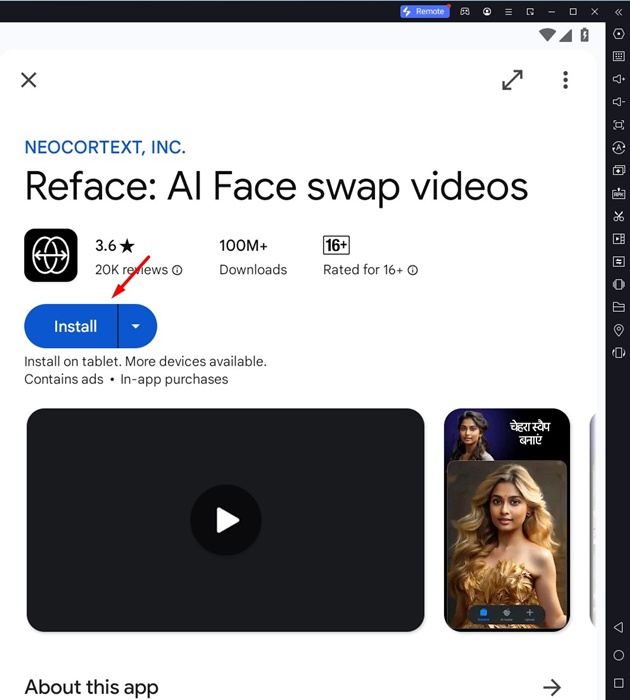
5. Now wait until the app installs on LDPlayer
6. Once installed, you can run the Reface AI app from the emulator.
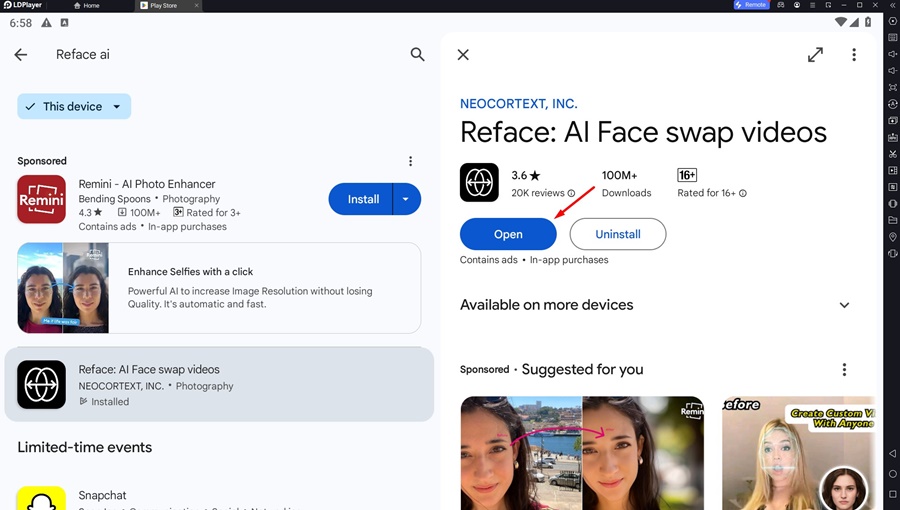
That’s it! This is just another easy way of installing Reface AI on PC using an emulator.
Frequently Asked Questions (FAQs)
Is Reface App safe to use?
Yes, the Reface App is completely safe to download & use. However, since the app relies on AI to create face swap videos, misuse of it can cause legal troubles. AI could be dangerous if it landed in the wrong hands.
Is Reface AI Avatar free?
Yes, the Reface AI Avatar feature is free, but like every similar app, choosing the premium version unlocks more and better content. Also, the premium version removes ads that can be annoying at times.
Is there another app like Reface?
Yes, many apps like Reface are available on the web. You need to search for Face Swap on the Google Play Store and check the relevant options. You can run almost all of those apps on your PC via emulators.
Is there any modified version of the Reface AI app available?
The modified version of Reface AI surfaces on the internet every now and then. However, it’s recommended to avoid such apps because they mostly have malicious codes that may do more harm than good.
So, these are some working methods to download & install Reface AI on PC. We have shared all the working methods for running the AI video editor on PC. If you need more help in installing the mobile AI video editor on PC, let us know in the comments.