There are many subscription-based video streaming services available on the web, but almost none of them offer high-quality Korean and Chinese dramas.
The one service that does offer is Rakuten Viki, but it’s less popular and highly underrated. Rakuten Viki is an American subscription-based OTT streaming service that functions just like other streaming sites.
The thing that makes Viki unique is its vast collection of Korean and Chinese dramas. Yes, it also has other content, but it was famous for its Asian drama collection.
What is the Viki App?

Viki app is available for Android and iPhone, allowing video streaming on the go. Since it’s a subscription-based service, most contents are locked behind a paywall.
To get the most out of Rakuten Viki, you will have to purchase a subscription, which is fairly affordable.
With a premium subscription, you can legally stream Korean Dramas, Chinese Dramas, Taiwanese dramas, Japanese Dramas, and many other unique content.
It’s worth noting that Viki does have some free content, but a free account lets you watch only a few episodes for free; if you want to watch further, you have to pay to take the subscription.
Is the Viki App Available for PC?
No, there’s no official Viki app available for desktop operating systems like Windows or MacOS, but it has a presence on other streaming players and TVs.
You can download the official Viki app on your Android TV, Apple TV, Chromecast, FireTV, Android & iPhone.
Since there is no official Viki app available for Windows, you need to use the emulator or install Viki as a progressive web app.
How to Download Viki App on PC?
There are various ways to download and install Viki on a PC. The easiest and most appropriate option is to turn the Viki web version into a progressive web app using the Google Chrome browser. The next best option is to use Android emulators like BlueStacks.
1. Download Viki for PC (Using a web browser)
Since Viki has a full-fledged web version that allows streaming, we can use any web browser to turn the web version into a progressive web app.
So, basically, the Viki website will be installed as an app on your Windows operating system. Here’s what you need to do.
1. Open the Google Chrome browser on your computer.
2. Next, visit the Viki’s official website.
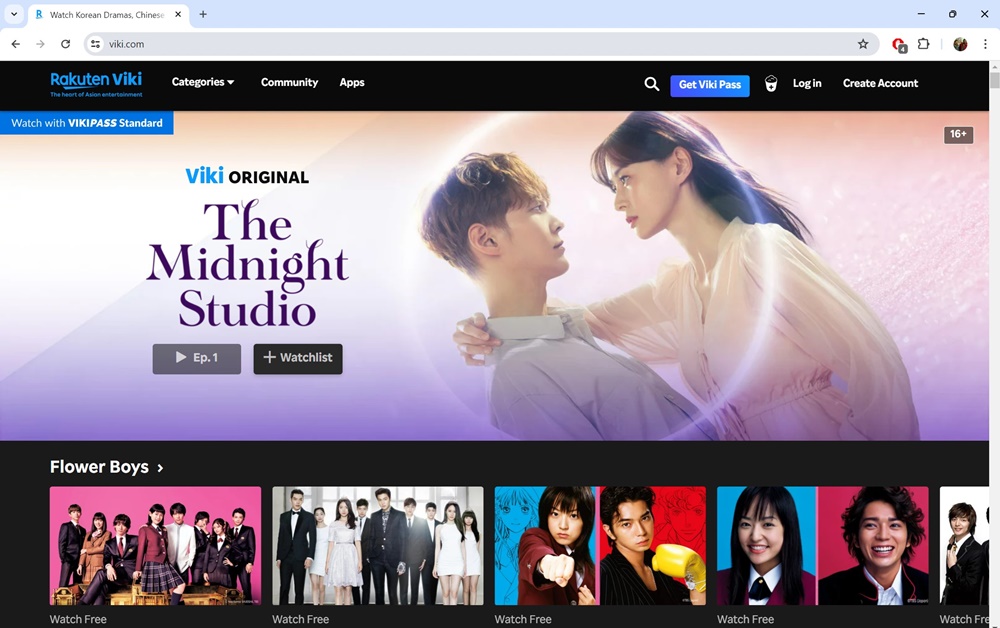
3. When the website loads, click on the three dots at the top right corner.
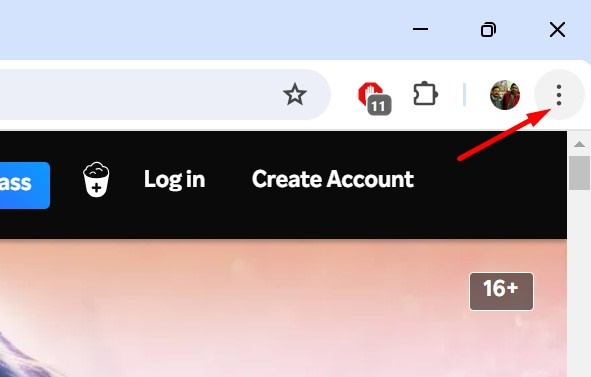
4. On the Chrome menu, select Save and Share > Create Shortcut.
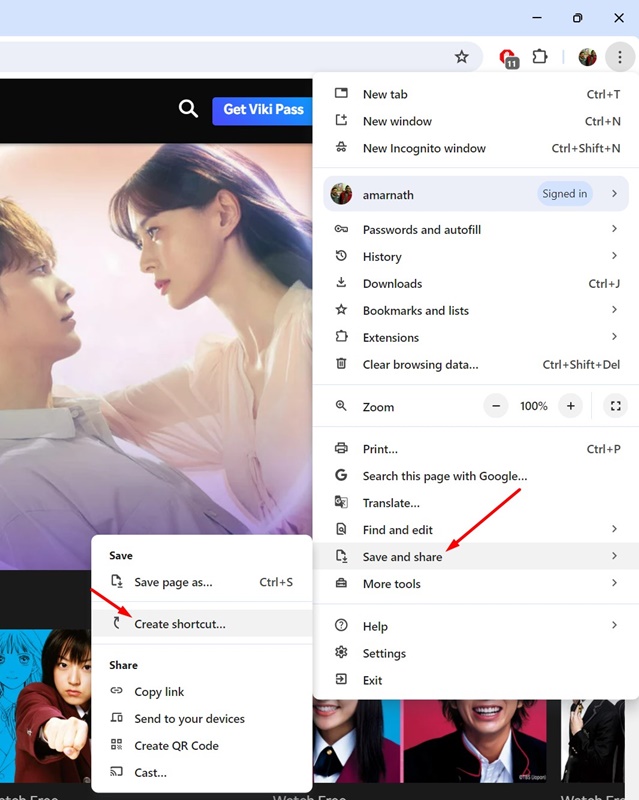
6. Now, move to your desktop screen; you will find a new Viki icon. The icon will look like an app installed on your device. Double-click on the icon to open the progressive web app.
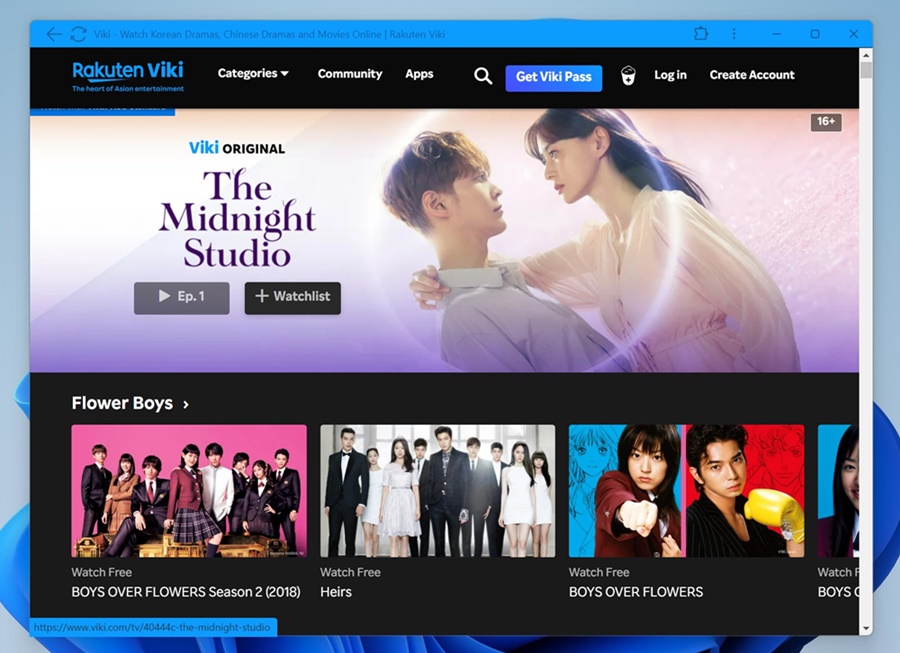
That’s it! This is the easiest method for downloading the Viki app on your PC. It isn’t exactly an app, but it will still give you an app-like feeling.
2. Download Viki App on your PC Using the BlueStacks emulator
If you didn’t like the Progressive Web App version of Viki, you can try the BlueStacks emulator. Bluestacks is a top-rated emulator that can emulate almost all Android apps and games on your PC.
In our case, we will emulate the Viki Android app on our PC with BlueStacks. Here’s what you need to do.
1. Download & install the latest version of BlueStacks emulator on your PC.

2. Once installed, open the BlueStacks emulator and click on Google Play Store. Next, sign in with your Google Account.
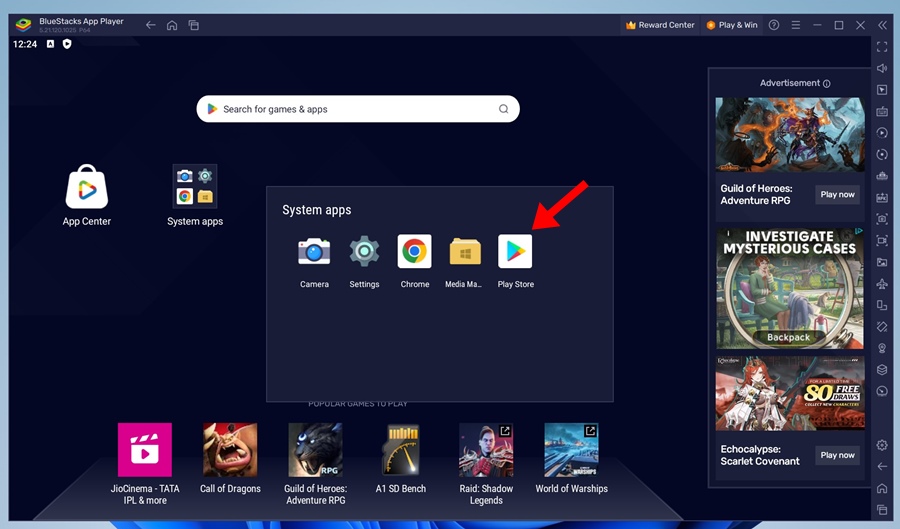
3. Once done, search for the Viki app on the Google Play Store and open the official app listing.
4. On the app listing screen, tap the Install button.
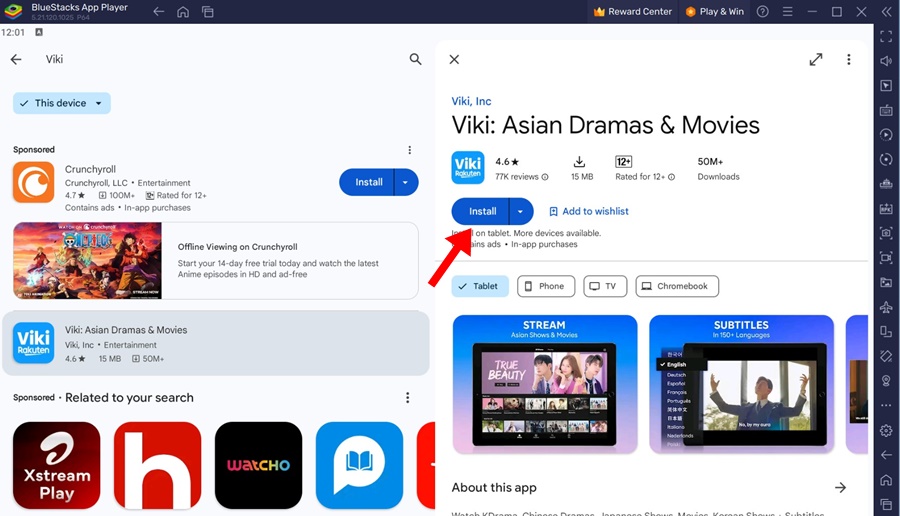
5. Now wait until the Viki app installs on the BlueStacks emulator. Once installed, open the app and enjoy the video content.
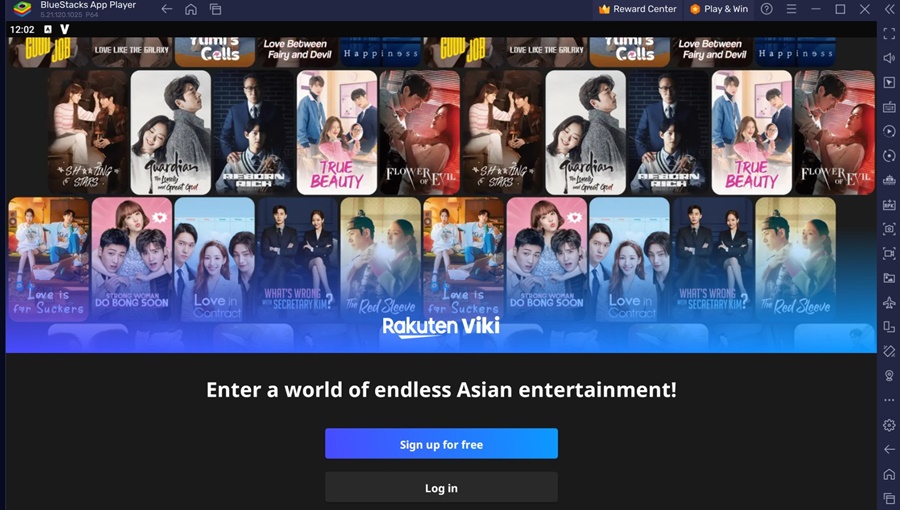
That’s it! This is how you can download & install the Viki app on your PC via the BlueStacks emulator.
Apart from BlueStacks, several other Android emulators are available, such as LDPlayer, NoxPlayer, etc. You can use any of them to run the Viki Android app on your PC, allowing you to experience the mobile app on a big screen.
These are the two best methods to download the Viki app for PC. If you need more help with this topic, let us know in the comments. Also, if you find this guide helpful, share it with others.

